Mac配置虚拟主机详细步骤
发布时间:2022-06-20 12:08:19 所属栏目:PHP教程 来源:互联网
导读:启动Apache本文主要讲述了 终端输入:sudo apachectl start Apache的安装目录在:/etc/apache2/,etc默认是隐藏的。有三种方式查看: 1.桌面位于Finder时:shift+command+g,输入/etc(即Finder-前往-前往文件夹的快捷键) 2.打开终端:cd /etc 3.可以在te
|
启动Apache本文主要讲述了 终端输入:sudo apachectl start Apache的安装目录在:/etc/apache2/,etc默认是隐藏的。有三种方式查看: 1.桌面位于Finder时:shift+command+g,输入“/etc”(即Finder-前往-前往文件夹的快捷键) 2.打开终端:cd /etc 3.可以在terminal 输入 "open /etc" 二、设置虚拟主机 1.在终端运行“sudo vi /etc/apache2/httpd.conf”,打开Apche的配置文件 2.在httpd.conf中找到“#Include /private/etc/apache2/extra/httpd-vhosts.conf”,去掉前面的“#”,保存并退出。 3.运行“sudo apachectl restart”,重启Apache后就开启了虚拟主机配置功能。 4.运行“sudo vi /etc/apache2/extra/httpd-vhosts.conf”,就打开了配置虚拟主机文件httpd-vhost.conf,配置虚拟主机了。需要注意的是该文件默认开启了两个作为例子的虚拟主机 <VirtualHost *:80> ServerAdmin webmaster@dummy-host.example.com DocumentRoot "/usr/docs/dummy-host.example.com" ServerName dummy-host.example.com ErrorLog "/private/var/log/apache2/dummy-host.example.com-error_log" CustomLog "/private/var/log/apache2/dummy-host.example.com-access_log" common </VirtualHost> <VirtualHost *:80> ServerAdmin webmaster@dummy-host2.example.com DocumentRoot "/usr/docs/dummy-host2.example.com" ServerName dummy-host2.example.com ErrorLog "/private/var/log/apache2/dummy-host2.example.com-error_log" CustomLog "/private/var/log/apache2/dummy-host2.example.com-access_log" common </VirtualHost> 而实际上,这两个虚拟主机是不存在的,在没有配置任何其他虚拟主机时,可能会导致访问localhost时出现如下提示: Forbidden You don't have permission to access /index.php on this server 最简单的办法就是在它们每行前面加上#,注释掉就好了,这样既能参考又不导致其他问题。 5.运行“sudo vi /etc/hosts”,打开hosts配置文件,加入"127.0.0.1 www.test.com",这样就可以配置完成test虚拟主机了。 打开浏览器,输入:www.test.com It works! 配置成功,和localhost一致! (编辑:开发网_郴州站长网) 【声明】本站内容均来自网络,其相关言论仅代表作者个人观点,不代表本站立场。若无意侵犯到您的权利,请及时与联系站长删除相关内容! |
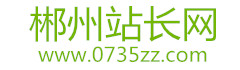

 浙公网安备 33038102330466号
浙公网安备 33038102330466号